Using the Microsoft Graph API connection, you can create a list that dynamically displays the groups your end-user/viewer belongs to, creating a personalized experience for them. This can be done through the "Groups I belong to" use case. Follow the Step-by-step Tutorial below to learn how.

NOTEThe groups displayed in the list will vary depending on who is viewing the page
TABLE OF CONTENTS
Prerequisites
- You must have ShortPoint SPFx version 8.6.0.0 and up installed on your SharePoint environment.
- You must be a ShortPoint Designer with an active license.
- You must have the Microsoft Graph API connection enabled. Go to How to Enable Microsoft Graph Integration for MS Graph API Connections to learn how.
- You must authorize the necessary permissions (User.Read, Directory.Read.All, and GroupMember.Read.All) in the API access page. To check, go to your SharePoint Admin Center > Advanced > API access.
- You must have the Design Element you want to use to connect on your SharePoint page. For best results, we recommend using Design Elements that allow listing of multiple items (e.g. Icon List, Image List, Simple List, etc.).
What is the Groups I Belong To Use Case?
The Groups I Belong To use case is a Microsoft Graph API GET query that retrieves all the groups the signed-in SharePoint user belongs to.
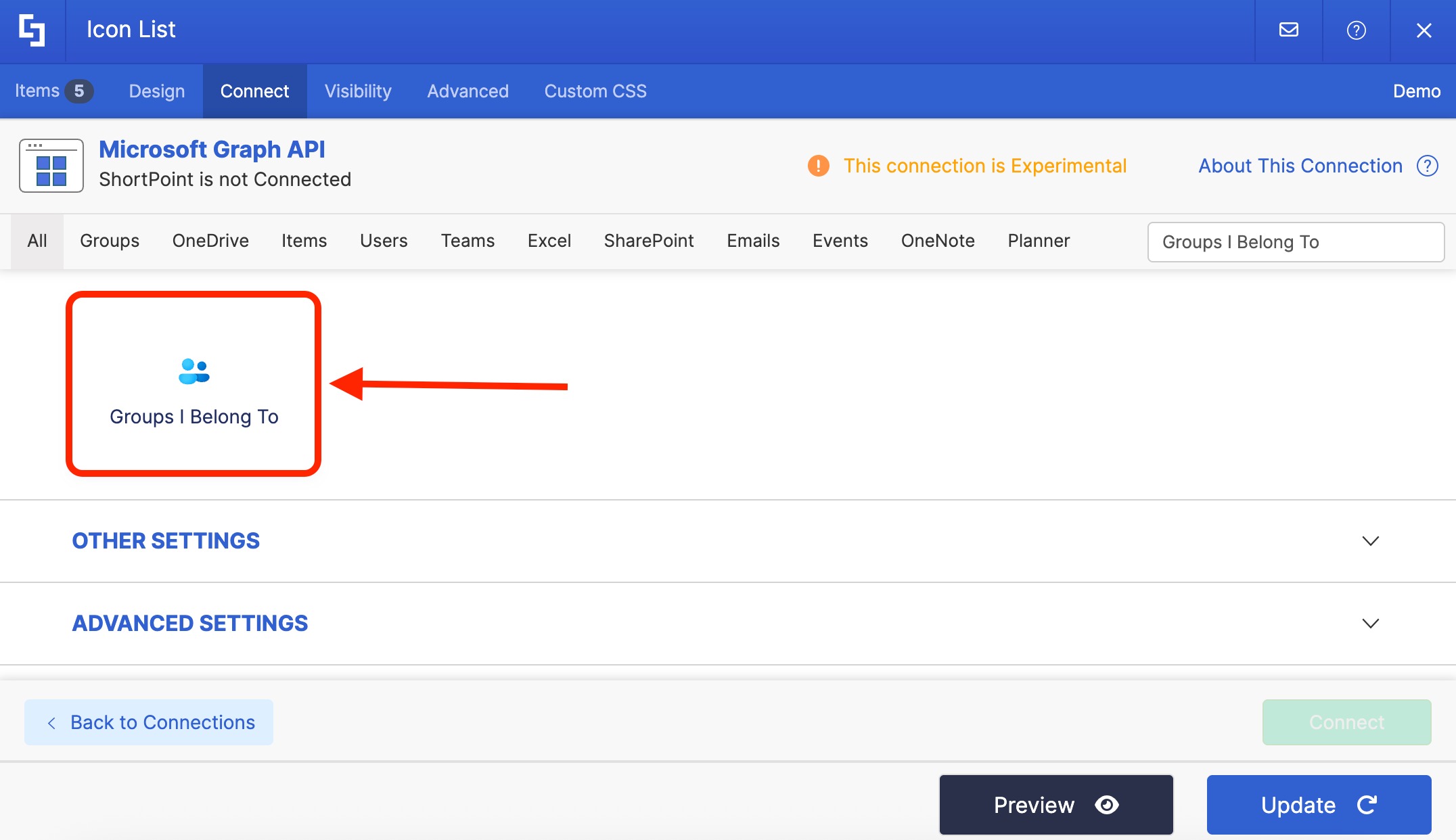
The typical structure of this use case is:
https://graph.microsoft.com/v1.0/me/memberOf
Once you connect using “Groups I Belong To”, you will be able to show the signed-in user's groups. This gives them quick access to the important details of all the groups they belong to.
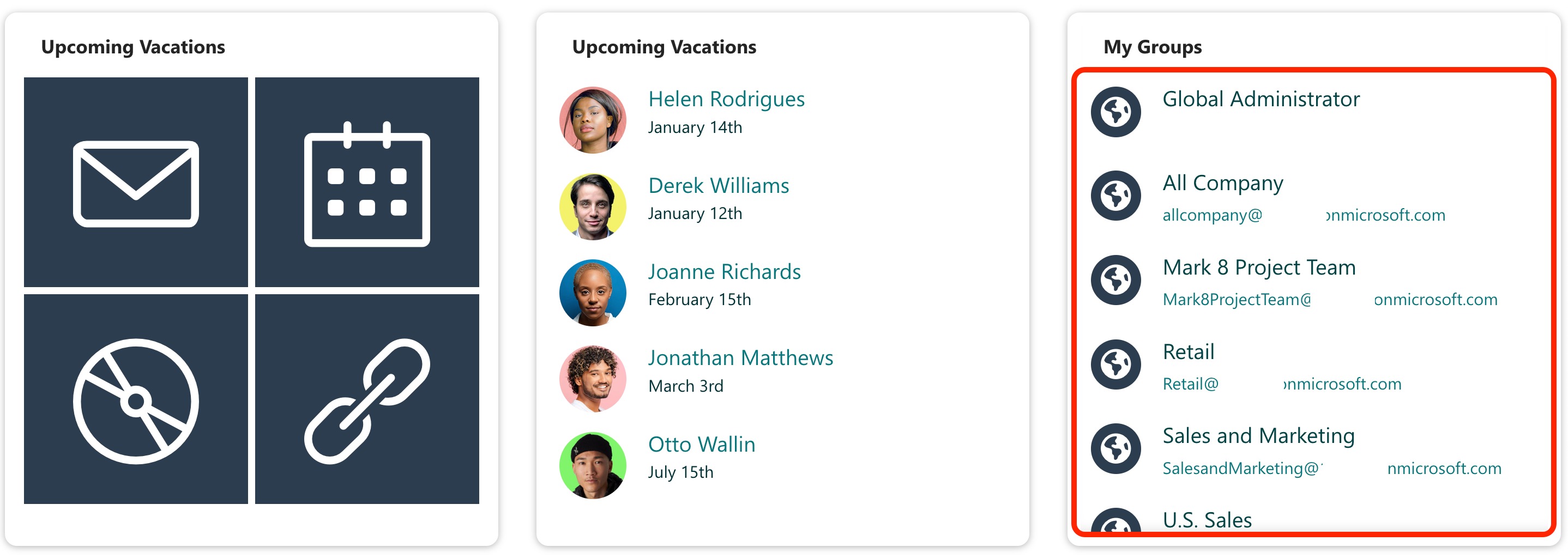
To use it, you must enable the following permissions in the SharePoint Admin Center:
- User.Read - this permission allows the app to read the profile of the signed-in user.
- Directory.Read.All - this permission allows the app to read the properties of all directory objects, including users, groups, contacts, organizational contacts, and administrative units.
- GroupMember.Read.All - this permission allows the app to read the memberships of all groups.
NOTEIf you haven’t given access to the permissions above, go to your SharePoint Admin Center > Advanced > API access.
Step-by-step Tutorial
Follow the steps below to get started:
Step 1: Edit the ShortPoint Web Part
Go to the SharePoint page you want to use and click Edit:

Close the Toolbox:

Select the ShortPoint web part and click the Edit Properties icon:

Step 2: Switch to Grid Mode
NOTEShortPoint Connect is currently only available in Grid Mode.
Click the Switch to Grid Mode icon:

Step 3: Edit the Design Element
NOTEYou can use any Design Element you want. For best results, we recommend using Design Elements that allow listing of multiple items (e.g. Icon List, Image List, Simple List, etc.). For this guide, we’ll use Icon List.
Click the cogwheel icon of the Design Element you’ll use:

Step 4: Connect to Microsoft Graph API
Go to the Connect tab:

Select Microsoft Graph API:
NOTEYou need to enable the Microsoft Graph API connection before using it. Learn more about it in How to Enable Microsoft Graph Integration for MS Graph API Connections.

Step 5: Use the Groups I Belong To Use Case
Search for Groups I belong to and select it:

Select Run Query:

Then, click Connect:

Step 6: Map Items
Go to the Items tab:

Delete default content:

Use the link icon to map the properties you want to be displayed:

You can map any property you want. In our case, we used the following properties:
- #displayName in the Title field - shows the name of the members as the titles.
- #email in the Subtitle field - shows the email of the members as the subtitles.

(Optional) If you are using an Icon List, select the Icon you want to use:

NOTECheck out ShortPoint Connect: Basic Tutorial to learn more about mapping properties.
Step 7: Save
Click Preview to see how the Design Element will look:

Click Update to apply your changes:

NOTEThe groups displayed in the list will vary depending on who is viewing the page.
Select the eye icon to see your page in real time:

Once satisfied, click Save:

Amazing! You have just personalized the intranet experience for your end-users by displaying and giving them quick access to the list of groups that they belong to.
TIPHave lots of groups? Use the Search & Filter Toolbar to help your users easily find the group they need! With it, they can quickly search, sort, and filter through their list, so they can find exactly what they're looking for in seconds. To learn how to add it, go to Getting Started: The Basics of the Search & Filter Toolbar.
Related articles:
 Try ShortPoint now
Try ShortPoint now
